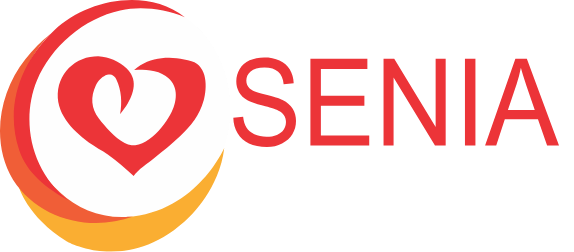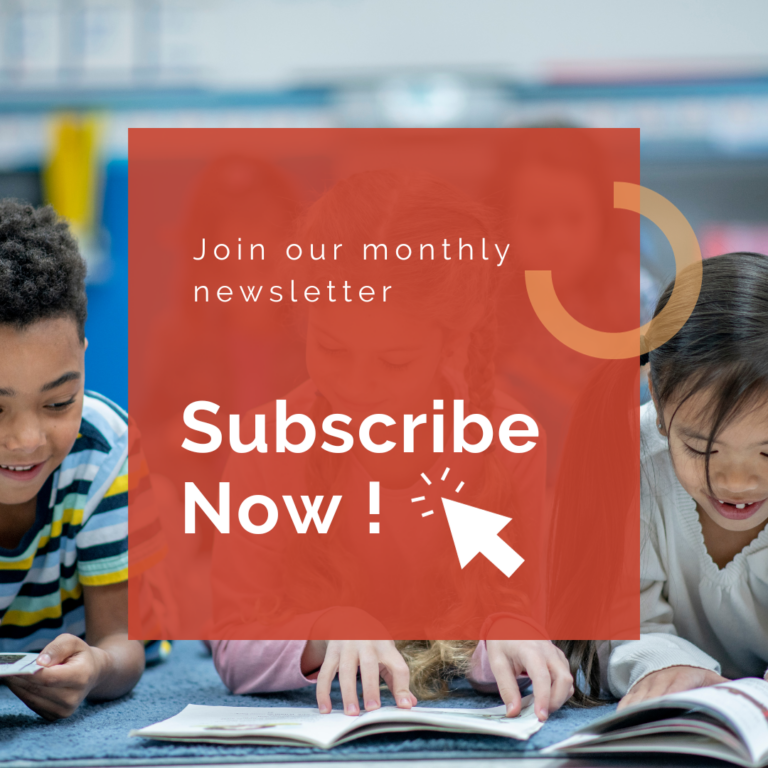Recording Guidelines
This guide helps you to provide a sneak peek of your presentation with a short, recorded overview.
Conference attendees love these videos and they watch use them to plan which sessions they attend.

Action Item
Record a short, one to two-minute introduction of your presentation.
Please include the following as part of your script:
- Your name
- Presentation topic
- Anything that will get people excited about your presentation
If you want to screen-share content in your intro, make sure to record the beginning of your introduction in full-screen mode, before going into picture-in-picture mode; viewers really want to get to know you first before seeing content details.
Recording Tips
Recording Tips

Audio
Audio quality is usually more important than any visuals or video that accompanies your presentation. People can deal with bad video, but bad audio really detracts from any presentation.
- Best option: A clip-on microphone makes you sound and look good. Here is a sample clip-on microphone from Amazon.
- Second best option is: Use a common headphone/microphone combination such as Apple Earbuds. While the sound quality is acceptable, the headphones detract from the overall look.

Video
Your video should have two important aspects: A video of you speaking and your notes/presentation. Putting the two together is usually not too difficult.
Video Recording Tips
Recording yourself along with a series of slides is a common way to prepare and distribute a presentation for all to enjoy. Check out this example.
There are a variety of software packages to make this possible:
- Canva: A personal favorite in the teaching and SENIA world. Builds awesome slides and does video recording.
- Zoom: Popular and easy to use.
- Screencastify: Another strong screencasting software. Requires a paid account to exceed five minutes.

Lighting
A few tips:
- Avoid having the light behind you, such as a window or lamp. It will darken your appearance.
- Place light in front of you. Natural lighting from windows is best whenever possible.

Backdrop
What is behind you during your presentation will be noted by attendees, and can make a recording either visually pleasing or distracting.
A few tips:
- Present from your desk or office.
- Having a backdrop such as a plain wall, books, shelves, etc. is a nice feeling for the audience.
- We recommend avoiding virtual backgrounds if possible; they often disrupt video quality.
Support

Questions? Concerns? Thoughts? A sense of panic?
I am here for you. Reach out to me, Hannah, anytime! Hannah@SENIAInternational.org